Building an Article Recommendation System with Upstash
Have you used Google or Perplexity.ai? Do you wonder how they are able to show search results that are latest and include links to online articles? Well, in this guide you'll learn how to create such a system on your own. You'll learn how to create a system that's able to generate recommendations based on the links of the articles you add to it's growing knowledge bank.
Prerequisites
You'll need the following:
- Node.js 18 or later
- An Upstash account
- An OpenAI account
- A Fly.io Account
Tech Stack
| Technology | Description |
|---|---|
| Upstash | Serverless database platform. You're going to use Upstash Vector for storing vector embeddings and metadata. |
| Remix | Framework for building full-stack web applications with focus on Web Standards. |
| OpenAI | An artificial intelligence research lab focused on developing advanced AI technologies. |
| LangChain | Framework for developing applications powered by language models. |
| Vercel AI SDK | An open source library for building AI-powered user interfaces. |
| TailwindCSS | CSS framework for building custom designs. |
| Fly.io | A platform for running full stack apps and databases close to your users. |
| Prettier | Opinionated code formatter for consistent code style. |
Steps
To complete this guide and deploy your own article recommendation system, you'll need to follow these steps:
- Generate an OpenAI Token
- Create an Upstash Vector Index
- Set up the project
- Instantiate OpenAI API Client
- Create OpenAI API Embeddings Client
- Create Upstash Vector Client
- Create a Context API Endpoint
- Create a Chat API Endpoint
- Deploy To Fly.io
- References
- Conclusion
Generate an OpenAI Token
Using OpenAI API, you're able to obtain vector embeddings of the articles, and create chatbot responses using AI. Any request to OpenAI API requires an authorization token. To obtain the token, navigate to the API Keys in your OpenAI account, and click the Create new secret key button. Copy and securely store this token for later use as OPENAI_API_KEY environment variable.
Create an Upstash Vector Index
Once you have created an Upstash account and are logged in, go to the Vector tab and click on Create Index to start creating a vector index.
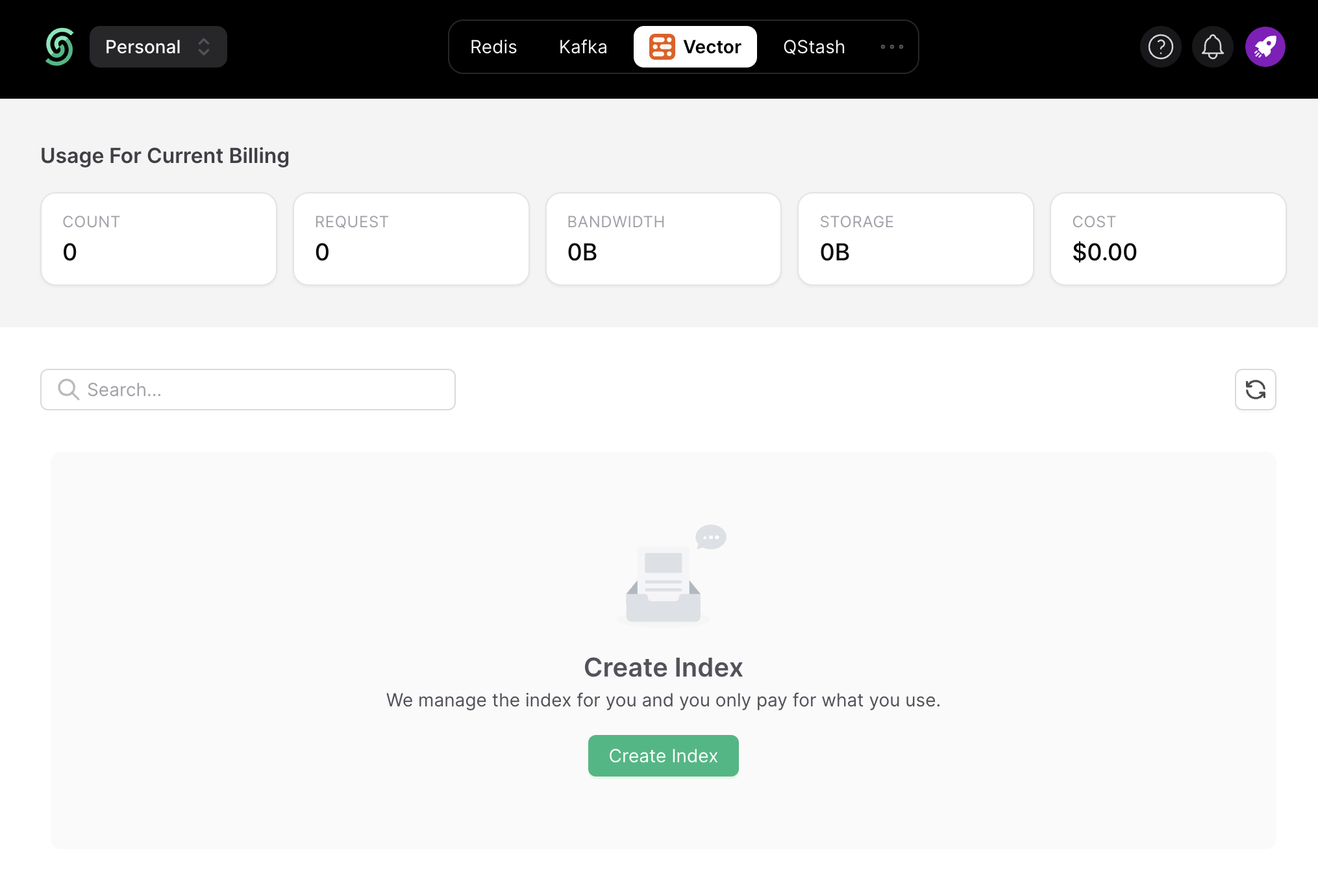
Enter the index name of your choice (say, article) and set the vector dimensions to be of 1536.
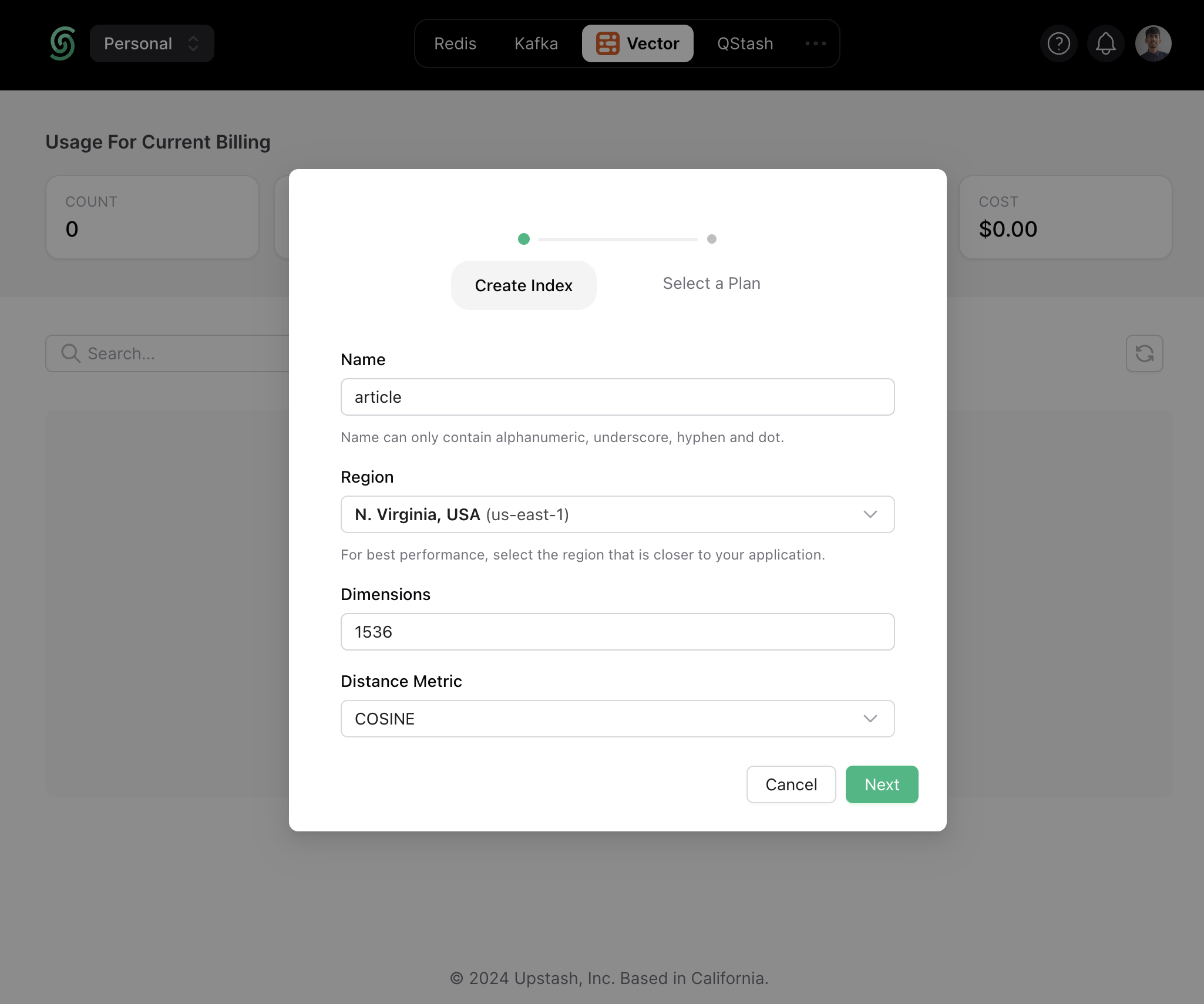
Now, scroll down till the Connect section, and click the .env button. Copy the contents, and save it somewhere safe to be used further in your application.
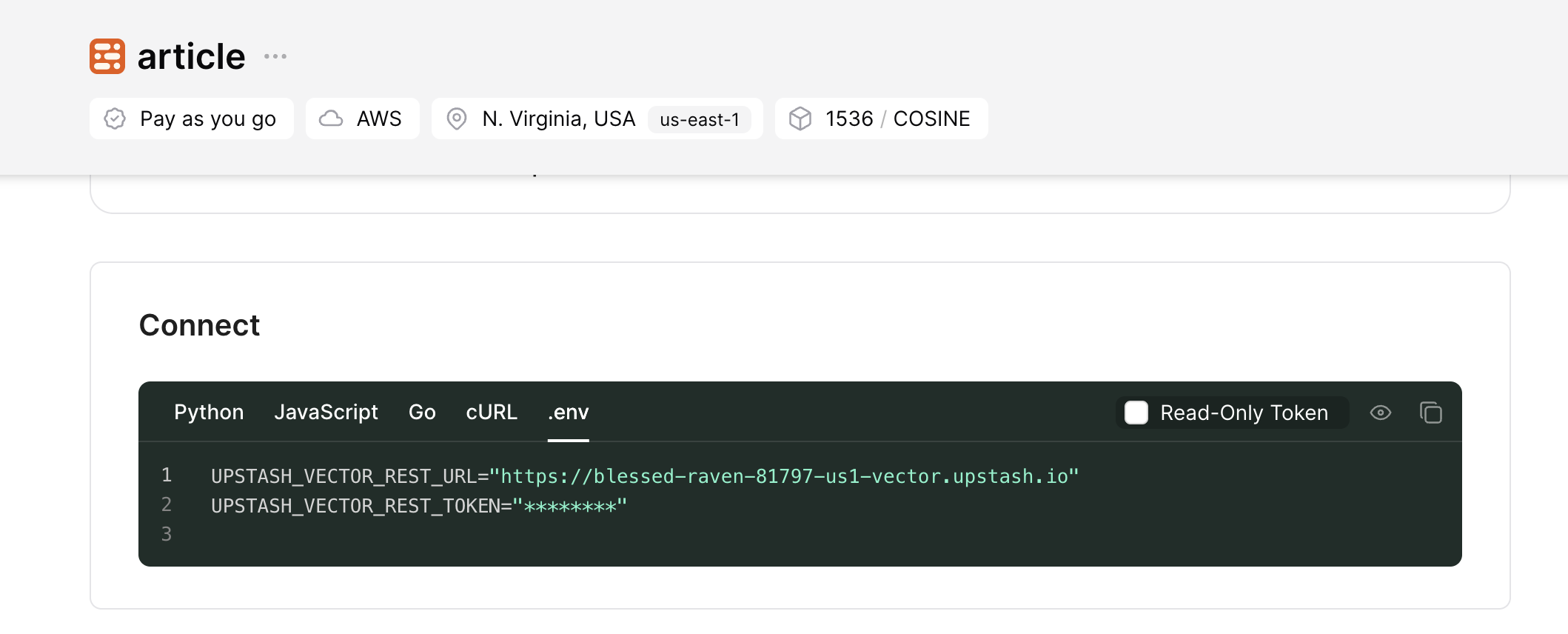
Set up the project
To set up, just clone the app repo and follow along this guide to learn everything that's in it. To clone the project, run the following in a terminal:
# Clone the project
git clone https://github.com/rishi-raj-jain/article-recommendation-system
cd article-recommendation-system
# Install the dependencies
pnpm install# Clone the project
git clone https://github.com/rishi-raj-jain/article-recommendation-system
cd article-recommendation-system
# Install the dependencies
pnpm installOnce you have cloned the repo, create an .env file. You are going to add the secret keys obtained in the sections above.
The .env file should contain the following keys:
# .env
# OpenAI API Key
OPENAI_API_KEY="sk-..."
# Upstash Vector Keys
UPSTASH_VECTOR_REST_URL="https://...-us1-vector.upstash.io"
UPSTASH_VECTOR_REST_TOKEN="...="# .env
# OpenAI API Key
OPENAI_API_KEY="sk-..."
# Upstash Vector Keys
UPSTASH_VECTOR_REST_URL="https://...-us1-vector.upstash.io"
UPSTASH_VECTOR_REST_TOKEN="...="With that done, the configuration set up is complete on your end. You can now see the application in action by executing the following command in your terminal and visiting localhost:3000.
pnpm run build && pnpm run startpnpm run build && pnpm run startFollow along to understand the relevant parts of the code that allow you to succesfully build your own article recommendation system.
Instantiate OpenAI API Client
With openai package, you're able to save time and interact with OpenAI REST API within few lines of code. With the following code, we've instantiated the OpenAI API Client library for further use to create chat completion responses.
// File: app/lib/openai/completion.server.ts
import OpenAI from 'openai'
// Instantiate class to generate text completion using the OpenAI API
export default new OpenAI({
apiKey: process.env.OPENAI_API_KEY,
})// File: app/lib/openai/completion.server.ts
import OpenAI from 'openai'
// Instantiate class to generate text completion using the OpenAI API
export default new OpenAI({
apiKey: process.env.OPENAI_API_KEY,
})Note: By appending
.server.tsto a file in Remix, you're able to make sure that it's code is forced out of the client side bundle.
Create OpenAI API Embeddings Client
With @langchain/openai package, you're able to use the OpenAIEmbeddings class for generating vector embeddings of a given text. When combined with any LangChain Vector Store, the OpenAIEmbeddings class saves you from the process of creating and inserting each vector embedding on your own. With the following code, we've instantiated the OpenAIEmbeddings class for further use to create vector embeddings under the hood.
// File: app/lib/openai/embedding.server.ts
import { OpenAIEmbeddings } from '@langchain/openai'
// Instantiate class to generate embeddings using the OpenAI API
export default new OpenAIEmbeddings({
modelName: 'text-embedding-3-small',
openAIApiKey: process.env.OPENAI_API_KEY,
})// File: app/lib/openai/embedding.server.ts
import { OpenAIEmbeddings } from '@langchain/openai'
// Instantiate class to generate embeddings using the OpenAI API
export default new OpenAIEmbeddings({
modelName: 'text-embedding-3-small',
openAIApiKey: process.env.OPENAI_API_KEY,
})Create Upstash Vector Client
Using @upstash/vector and @langchain/community/vectorstores/upstash packages, you are able to create a connectionless client in your Remix application that allows you to store, delete, and query vector embeddings from an Upstash Vector index.
// File: app/lib/upstash/vectorStore.server.ts
import embeddings from '~/lib/openai/embedding.server'
import { Index as UpstashIndex } from '@upstash/vector'
import { UpstashVectorStore } from '@langchain/community/vectorstores/upstash'
// Instantiate the Upstash Vector Index
const index = new UpstashIndex({
url: process.env.UPSTASH_VECTOR_REST_URL as string,
token: process.env.UPSTASH_VECTOR_REST_TOKEN as string,
})
// Instantiate the Upstash Vector Store that'll create and save embeddings
export default new UpstashVectorStore(embeddings, { index })// File: app/lib/upstash/vectorStore.server.ts
import embeddings from '~/lib/openai/embedding.server'
import { Index as UpstashIndex } from '@upstash/vector'
import { UpstashVectorStore } from '@langchain/community/vectorstores/upstash'
// Instantiate the Upstash Vector Index
const index = new UpstashIndex({
url: process.env.UPSTASH_VECTOR_REST_URL as string,
token: process.env.UPSTASH_VECTOR_REST_TOKEN as string,
})
// Instantiate the Upstash Vector Store that'll create and save embeddings
export default new UpstashVectorStore(embeddings, { index })Create a Context API Endpoint
As you run the Remix application, you'd see a text box accepting multiple article URLs as an input. Those articles are to be added to the chatbot's knowledge for creating personalized responses in the future user searches. In this section, you'll learn how the context endpoint (app/routes/api_.context.tsx) is set up to accept those multiple article URLs, fetch their content, generate their vector embeddings, and store them into the Upstash Vector Index dynamically.
// File: app/routes/api_.context.tsx
import { Document } from 'langchain/document'
import { ActionFunctionArgs } from '@remix-run/node'
import vectorServer from '~/lib/vector/vectorStore.server'
import { CheerioWebBaseLoader } from 'langchain/document_loaders/web/cheerio'
export const action = async ({ request }: ActionFunctionArgs) => {
const formData = await request.formData()
// Check if any article link are present in the form submission
const articlesToEmbed = formData.get('articles') as string
if (articlesToEmbed) {
// Create the documents to be added to the Upstash Vector Store
const documents: any[] = []
await Promise.all(
articlesToEmbed.split(',').map(async (link) => {
// Use the link to render in the search results
// Parse the link using Cheerio
const loader = new CheerioWebBaseLoader(link.trim())
const scraper = await loader.scrape()
// Get the content of title tag to render in the search results
const name = scraper('title').html()
// Get the page content as string
const pageContent = scraper.text()
// Create metadata object to be inserted in the vector store
const metadata = { link, name }
documents.push(new Document({ pageContent, metadata }))
}),
)
// Creating embeddings from the provided documents along with metadata
// and add them to Upstash database
await vectorServer.addDocuments(documents.filter(Boolean))
}
}// File: app/routes/api_.context.tsx
import { Document } from 'langchain/document'
import { ActionFunctionArgs } from '@remix-run/node'
import vectorServer from '~/lib/vector/vectorStore.server'
import { CheerioWebBaseLoader } from 'langchain/document_loaders/web/cheerio'
export const action = async ({ request }: ActionFunctionArgs) => {
const formData = await request.formData()
// Check if any article link are present in the form submission
const articlesToEmbed = formData.get('articles') as string
if (articlesToEmbed) {
// Create the documents to be added to the Upstash Vector Store
const documents: any[] = []
await Promise.all(
articlesToEmbed.split(',').map(async (link) => {
// Use the link to render in the search results
// Parse the link using Cheerio
const loader = new CheerioWebBaseLoader(link.trim())
const scraper = await loader.scrape()
// Get the content of title tag to render in the search results
const name = scraper('title').html()
// Get the page content as string
const pageContent = scraper.text()
// Create metadata object to be inserted in the vector store
const metadata = { link, name }
documents.push(new Document({ pageContent, metadata }))
}),
)
// Creating embeddings from the provided documents along with metadata
// and add them to Upstash database
await vectorServer.addDocuments(documents.filter(Boolean))
}
}In the Remix Action above, the form data present in the POST request to the context endpoint (/api/context) is parsed. Further, there's a loop over set of article links seperated by comma (,) that does the following:
- Creates a
pageContentvariable as the text content fetched from the article's webpage - Creates a
namevariable as the title of article's webpage - Creates a LangChain Document with the text content, reference and the name of the article (
new Document({ pageContent, metadata })) - Adds each document to the global
documentsarray
Finally, all the documents stored in the global documents array are inserted into the Upstash Vector Index. Under the hood, the vector embeddings for each document is generated using it's pageContent property.
Create a Chat API Endpoint
In this section, you'll learn how the chat api endpoint (app/routes/api_.chat.tsx) is set up to create search engine like responses containing recommendations to articles relevant to the user search. The articles relevant to the search are found by finding the closest top-K vectors from a given vector index. Further, the titles and links from the metadata of the vectors are passed onto the OpenAI API as context. This allows the chatbot to include the articles as external links in conjuction with responding to the user search. To simplify things, we’ll break this into further parts:
Find Relevant Vector Embeddings Using Similarity Search
Revisiting the entire knowledge bank of articles for each user search is an expensive operation. To scope it down to the top 3 articles that are (if) highly relevant to the user search, query the existing set of vectors in your Upstash Vector Index. Further, filter to keep the vectors whose embeddings carry atleast 70% similarity score to the vector embeddings of the user search.
// File: app/routes/api_.chat.tsx
import vectorServer from '~/lib/upstash/vectorStore.server'
import type { ActionFunctionArgs } from '@remix-run/node'
export const action = async ({ request }: ActionFunctionArgs) => {
// Set of messages between user and chatbot
const { messages = [] } = await request.json()
// Get the latest question stored in the last message of the chat array
const searchQuery = messages[messages.length - 1].content
// Perform Similarity Search using the Upstash Vector Store
const queryResult = await vectorServer.similaritySearchWithScore(searchQuery, 3)
// Filter the records with confidence score > 70% and
// set the metadata as response to render search results
const results = queryResult.filter((i) => i[1] >= 0.7).map((i) => i[0].metadata)
// Proceed to create a response
}// File: app/routes/api_.chat.tsx
import vectorServer from '~/lib/upstash/vectorStore.server'
import type { ActionFunctionArgs } from '@remix-run/node'
export const action = async ({ request }: ActionFunctionArgs) => {
// Set of messages between user and chatbot
const { messages = [] } = await request.json()
// Get the latest question stored in the last message of the chat array
const searchQuery = messages[messages.length - 1].content
// Perform Similarity Search using the Upstash Vector Store
const queryResult = await vectorServer.similaritySearchWithScore(searchQuery, 3)
// Filter the records with confidence score > 70% and
// set the metadata as response to render search results
const results = queryResult.filter((i) => i[1] >= 0.7).map((i) => i[0].metadata)
// Proceed to create a response
}Create System Context and Instructions for Chatbot
Now that you’ve obtained highly relevant set of vectors, you want the chatbot to know and reference the articles associated before it responds to the user search. To do that with OpenAI's gpt-3.5-turbo model, create a message object with the role property as system and the content property to contain the following instructions:
- The chatbot should respond like Google does
- The chatbot should make sure that the response is in markdown format
- The chatbot's response should have hyperlinks to the articles
- The chatbot goes beyond just including references to the articles
// File: app/routes/api_.train.tsx
import { OpenAIStream, StreamingTextResponse } from 'ai'
import completionServer from '~/lib/openai/completion.server'
export const action = async ({ request }: ActionFunctionArgs) => {
// ...
// Now use OpenAI Text Completion with relevant articles as context
const completionResponse = await completionServer.chat.completions.create({
stream: true,
model: 'gpt-3.5-turbo',
messages: [
{
// create a system content message to be added as
// the open ai text completion will supply it as the context with the API
role: 'system',
content: `Behave like a Google. You have the knowledge of the following articles: ${JSON.stringify(results)}. Each response should be in 100% markdown compatible format and should have hyperlinks in it. Be precise. Do add some general text in the response related to the query.`,
},
// also, pass the whole conversation!
...messages,
],
})
// Convert the response into a friendly text-stream
const stream = OpenAIStream(completionResponse)
// Respond with the stream
return new StreamingTextResponse(stream)
}
// File: app/routes/api_.train.tsx
import { OpenAIStream, StreamingTextResponse } from 'ai'
import completionServer from '~/lib/openai/completion.server'
export const action = async ({ request }: ActionFunctionArgs) => {
// ...
// Now use OpenAI Text Completion with relevant articles as context
const completionResponse = await completionServer.chat.completions.create({
stream: true,
model: 'gpt-3.5-turbo',
messages: [
{
// create a system content message to be added as
// the open ai text completion will supply it as the context with the API
role: 'system',
content: `Behave like a Google. You have the knowledge of the following articles: ${JSON.stringify(results)}. Each response should be in 100% markdown compatible format and should have hyperlinks in it. Be precise. Do add some general text in the response related to the query.`,
},
// also, pass the whole conversation!
...messages,
],
})
// Convert the response into a friendly text-stream
const stream = OpenAIStream(completionResponse)
// Respond with the stream
return new StreamingTextResponse(stream)
}
With the code above, you're able to stream results from OpenAI that are context aware, recommending articles found relevant to the user search.
That was a lot of learning! You’re all done now ✨
Deploy to Fly.io
The repository comes in with a baked-in setup for Fly.io, specifically pertaining to:
- Dockerfile
- fly.toml
- .dockerignore
Once you have a Fly.io account, you can create an app in Fly.io by executing the following command in your terminal at the root directory:
# Create an app based on the baked-in configuration in your account
# This will result only in the change of app name in existing fly.toml
fly launch# Create an app based on the baked-in configuration in your account
# This will result only in the change of app name in existing fly.toml
fly launchand deploy to Fly.io executing the following command in your terminal:
# Deploy the app based on the configuration created above
fly deploy# Deploy the app based on the configuration created above
fly deployReferences
For more detailed insights, explore the references used in this guide.
- GitHub Repository
- Upstash Vector Store Integration with LangChain
- System Instructions in OpenAI's Chat Completions API
- Load data from webpages using Cheerio in LangChain
- Creating AI Chat UI in React apps
Conclusion
In this guide, you learned how to build an article recommendation system using Vector Embeddings and OpenAI Completion API with dynamically generated system context. With Upstash Vector and LangChain, you get the ability to store vectors in an index, perform top-K vector search queries and create relevant context for each user search, all within few lines of code.
If you have any questions or comments, feel free to reach out to me on GitHub.
